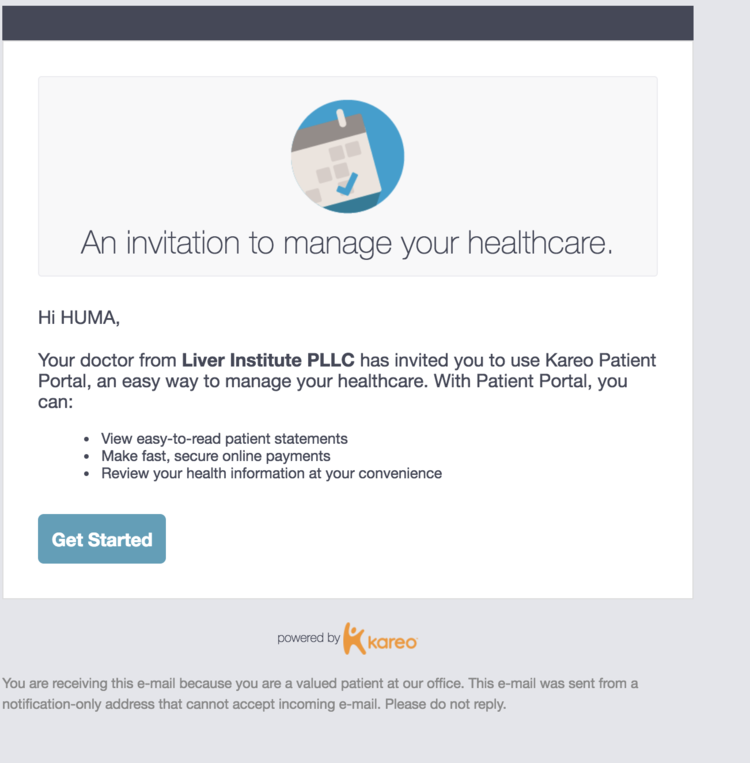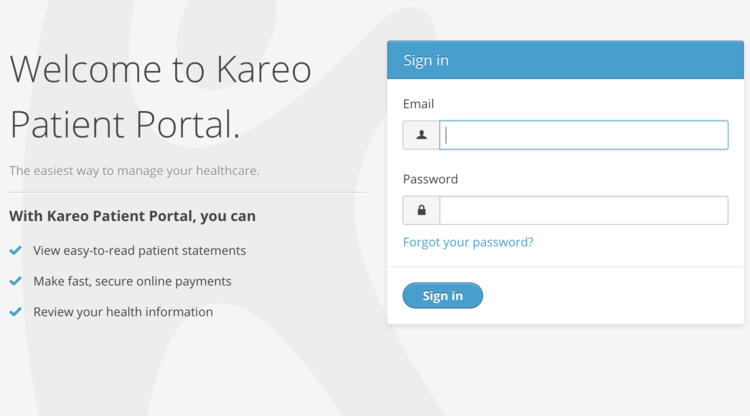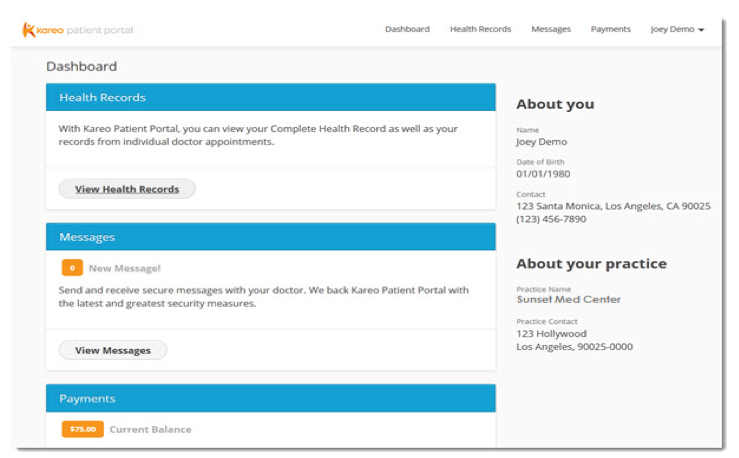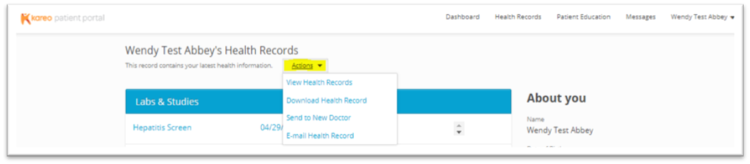Patient Portal
Now you have access to your health record. Share your email address today
With your patient portal you can
- 1. View problems,
- 2. View allergies,
- 3. View your current medications and request refills
- 4. View lab results
- 5. View your last vitals
- 6. Message your providers
- 7. Authorize access for a guest to view your account
- 8. View Health Records - This is a view of the Summary of Care.
- 9. Download Health Record
- 10. Send your records to New Doctor